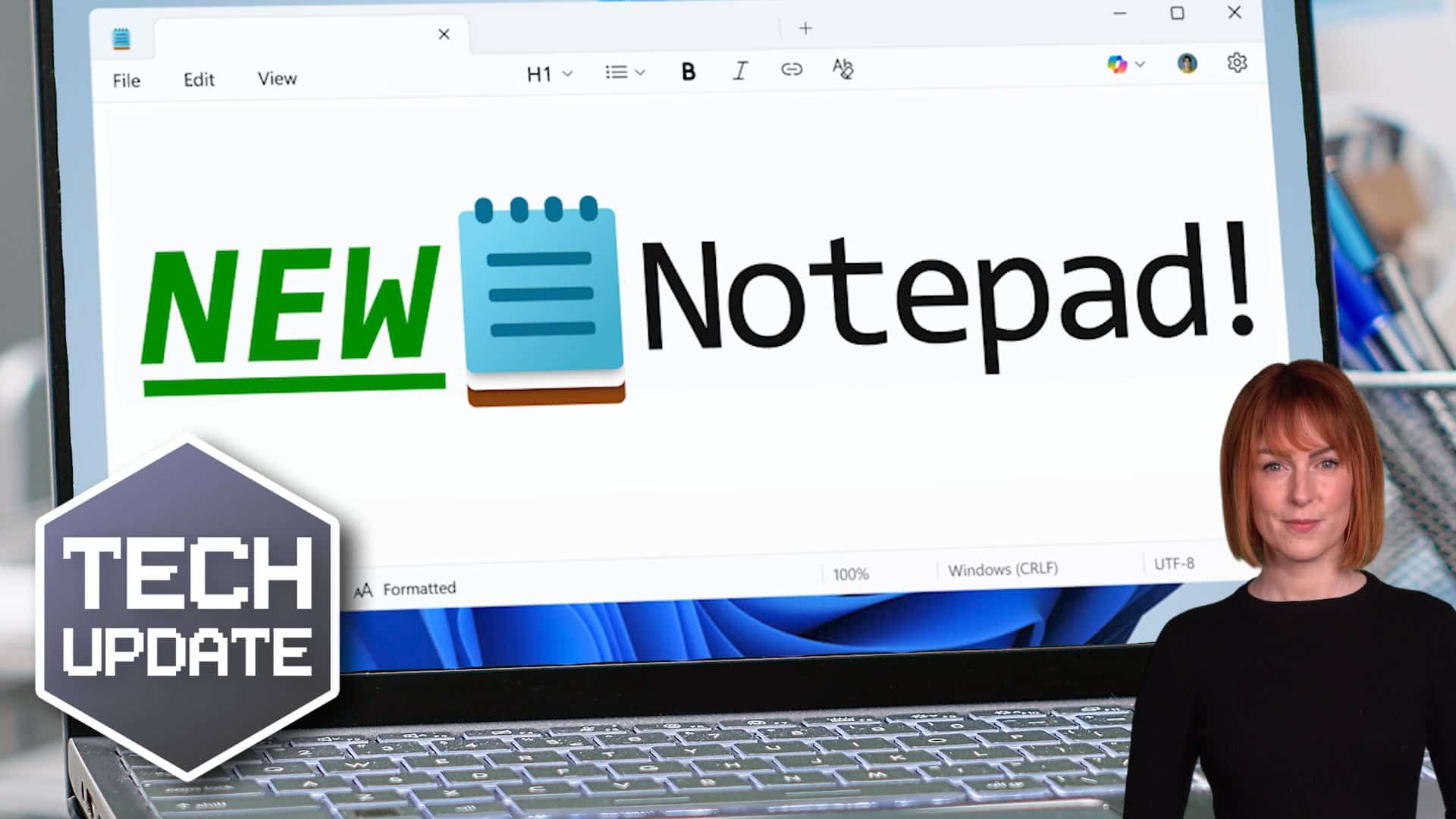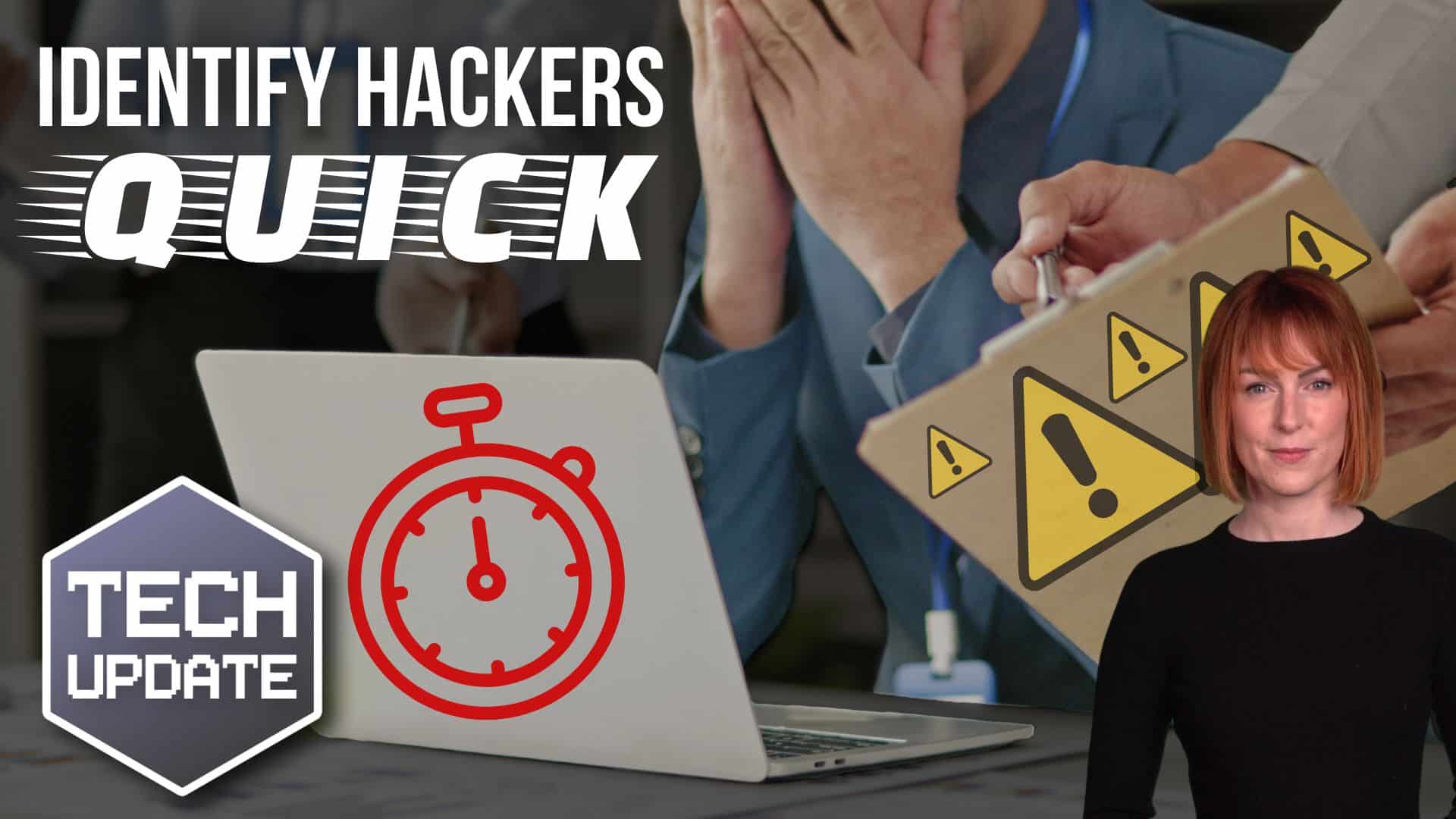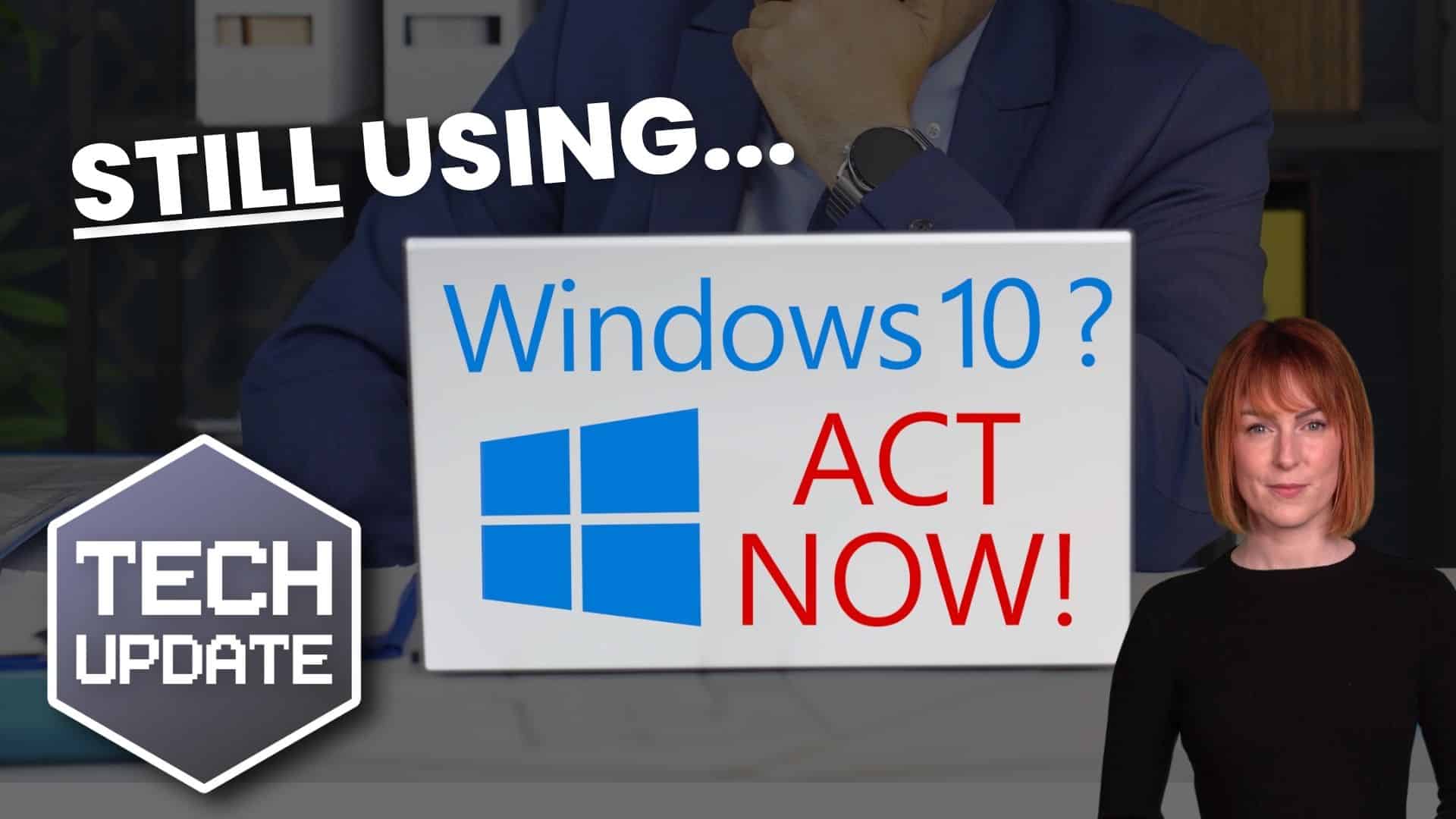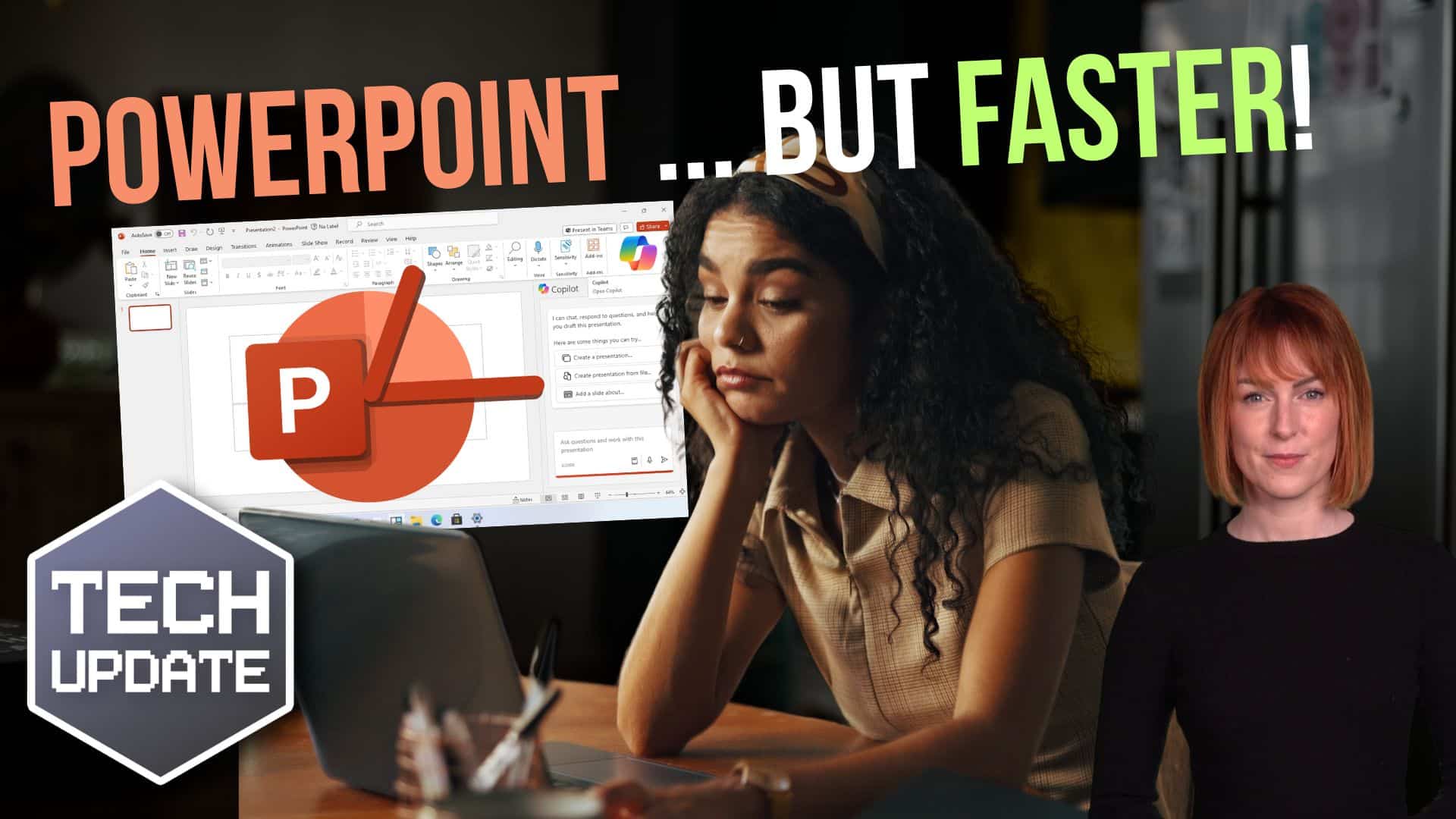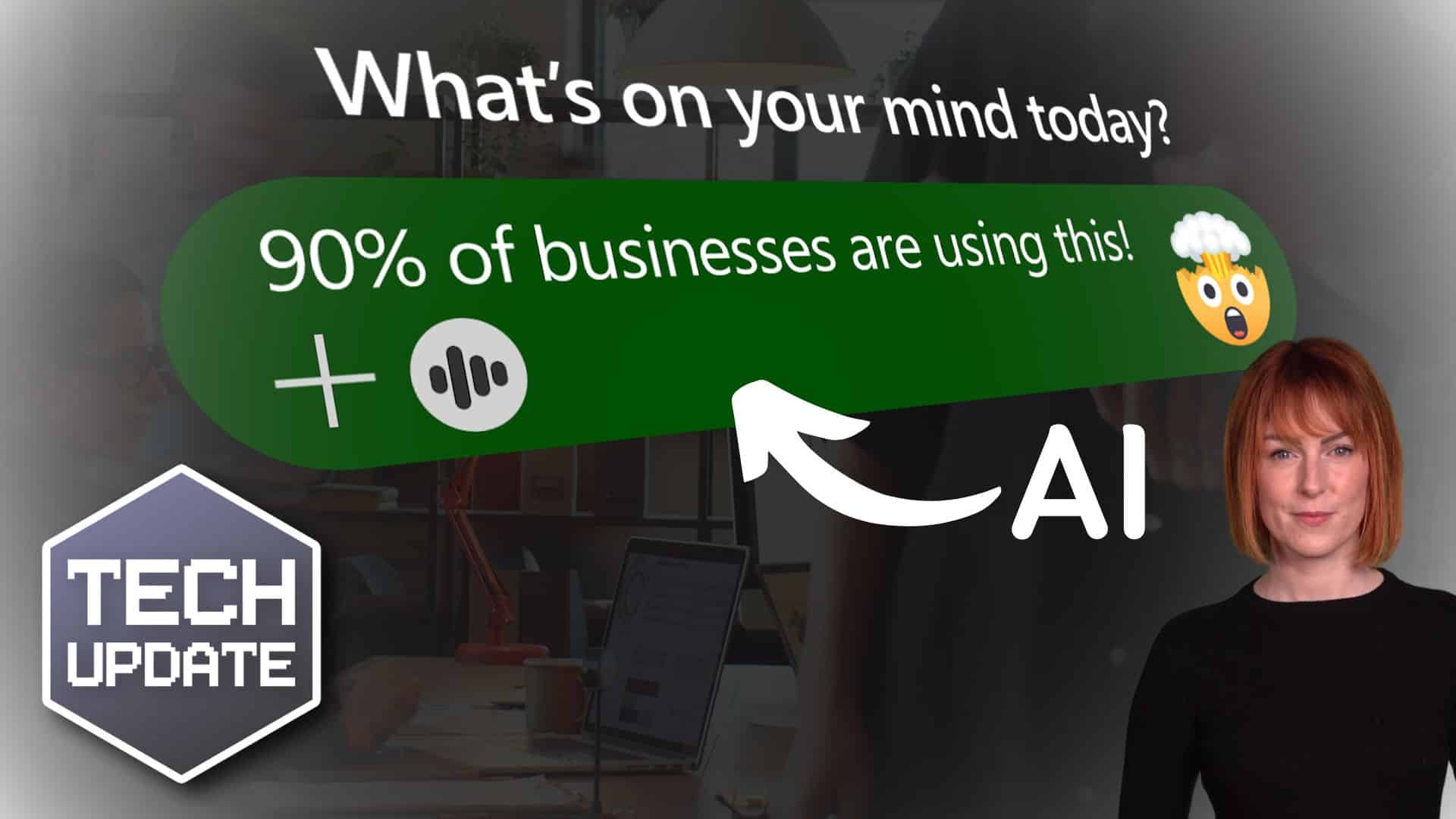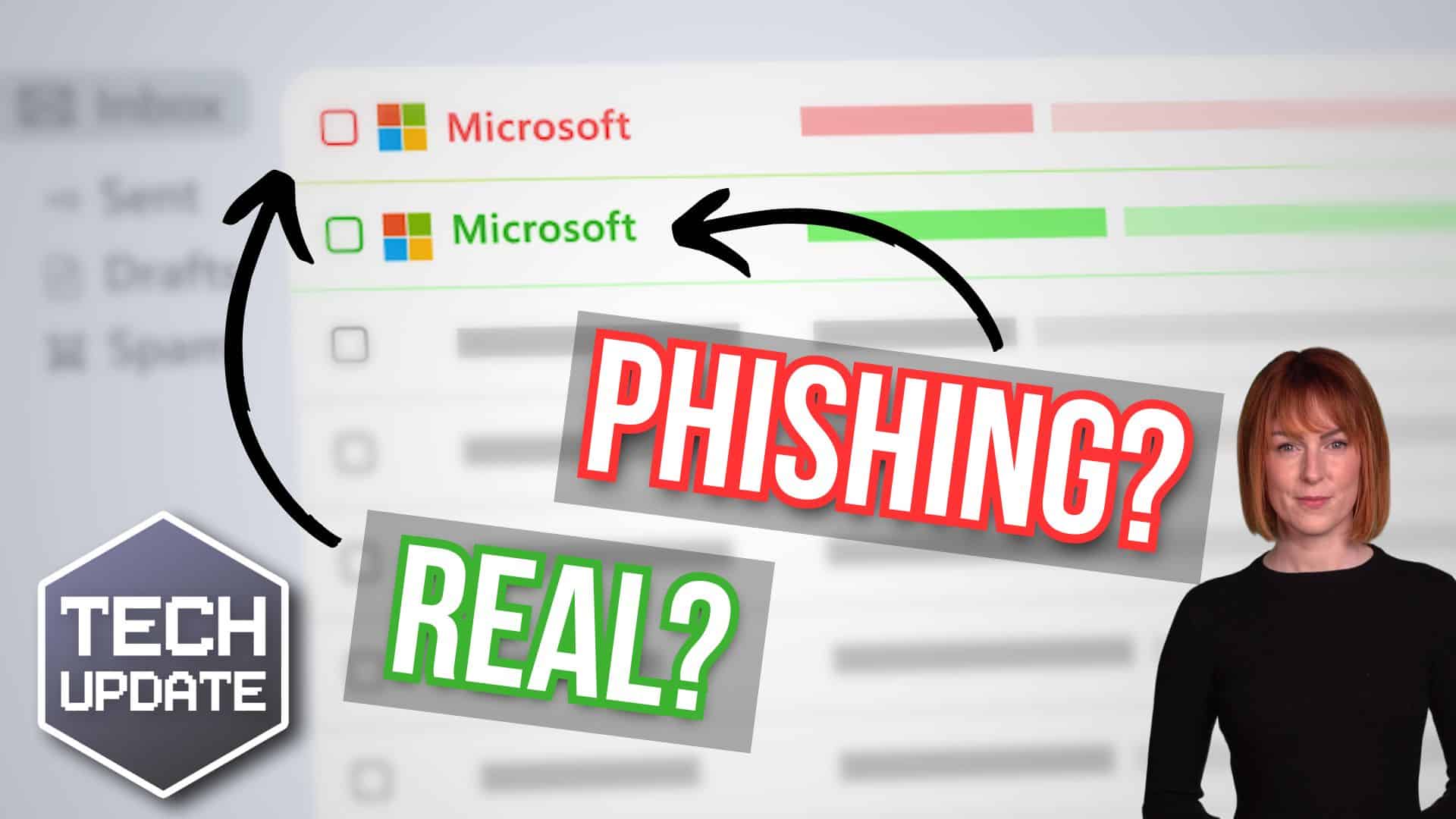Table Of Contents
If you’ve ever tried to connect to Wi-Fi and been asked for a “network security key”, you might’ve paused and thought — what exactly is that?
In simple terms, it’s your Wi-Fi password.
But it’s more than just a line of text. It’s the lock on your digital front door. Without it, anyone nearby could jump on your internet connection, and worse — potentially access your personal data.
A network security key does two important things. First, it controls who can access your wireless network. Second, it protects the information being sent across that network. Whether you’re browsing websites, shopping online, or working from home, it keeps everything secure.
Let’s explore what it really means, why it matters, and how you can take control of your network’s security.
Common Types of Network Security Keys Explained
Not all network security keys are created equal. Over the years, Wi-Fi technology has gone through several updates — each new version aiming to make things safer and harder for hackers to break in.
A network security key works in combination with different types of Wi-Fi encryption protocols. These protocols determine how your data is scrambled (encrypted) and unscrambled (decrypted) between your device and the router.
Let’s break them down.
WEP vs WPA vs WPA2 vs WPA3: What’s the Difference?
- WEP (Wired Equivalent Privacy) was the original Wi-Fi security standard. Back when Wi-Fi was new, WEP did the job. But now, it’s extremely outdated. Even amateur hackers can break it in minutes. If your router is still using WEP, it’s time to update your settings — or your hardware.
- WPA (Wi-Fi Protected Access) came next. It was more secure than WEP, but still had weaknesses. Today, very few networks use WPA alone, and it’s not recommended.
- WPA2 became the industry standard and is still widely used today. It provides strong security, particularly when paired with a good password. Most home and small office routers default to WPA2.
- WPA3 is the latest version. It’s even more secure and defends better against brute-force attacks (when hackers try multiple passwords until they get it right). If your devices and router support WPA3, it’s the safest option.
In short:
WEP = Outdated
WPA = Better, but old
WPA2 = Secure and widely supported
WPA3 = Most secure, if available
Where To Find Your Network Security Key
Chances are, you already have a network security key — even if you’ve forgotten what it is. There are a few places you can check, depending on your setup.
Start with your router.
Most routers have a sticker on the back or bottom showing the default network name (SSID) and password. It may be labelled as “Wi-Fi password,” “WPA key,” or “network key.” Unless you’ve changed it, that’s what you’ll need to connect.
Next, check your device settings.
If you’ve connected to the network before, your device probably saved the password.
On a Windows PC, go into Network Settings. Look for your connected network, view its properties, and choose to show the password — you may need administrator access.
On a Mac, you can use the Keychain Access app. Find the Wi-Fi network in the list, double-click, and check “Show Password.” Enter your Mac login details to view it.
Terminal/Command Line
If you’re comfortable using commands, there’s a quick way to retrieve your saved Wi-Fi password using the terminal or command prompt.
On Windows, open Command Prompt and type:
netsh wlan show profile name=”YourNetworkName” key=clear
Replace YourNetworkName with the name of your Wi-Fi network. You’ll see your password listed under “Key Content.”
This method is useful if you don’t want to dig through menus and settings.
Forgot Your Wi-Fi Password? Here’s What To Do
If all else fails and you can’t find your network security key anywhere, don’t panic. You can reset it.
The simplest way is to access your router’s admin panel through a browser. Type your router’s IP address — usually 192.168.0.1 or 192.168.1.1 — into the address bar.
You’ll need the router login credentials, which are often printed on the router itself. Once logged in, head to the wireless settings or security settings. Here, you can view or change the Wi-Fi password.
Just remember: if you change the password, you’ll need to reconnect all your devices.
Tips To Keep Your Wi-Fi Network Secure
Your network security key is like your digital house key — you wouldn’t give it to just anyone.
To stay secure, choose a strong password that’s at least 12 characters long. Mix letters, numbers, and symbols. Avoid obvious things like your name, pet’s name, or “12345678”.
Only share your key with people you trust. If visitors need internet access, consider setting up a guest network through your router. That way, they don’t get full access to your devices and files.
Update your router firmware regularly to stay protected against new threats. And if your router supports WPA3, turn it on.
Most importantly, don’t leave your network open — ever.
The Bottom Line on Network Security Keys
A network security key might sound like a complex tech term, but it’s just your Wi-Fi password — and it’s incredibly important.
It gives you secure access to your internet, keeps others out, and encrypts your personal data.
Whether you’re working, gaming, or just streaming Netflix, it’s doing its job silently in the background. Make sure it’s strong, make sure it’s safe, and make sure you know where to find it.
Because when it comes to Wi-Fi, privacy and security should never be optional.
Get In Touch
Need expert IT assistance? Contact Hamilton Group today! Our specialists offer top-notch solutions tailored to your needs. Don’t let tech troubles hold you back.
Talk to us about your business 0330 043 0069
Or E-mail hello@hgmssp.com and one of our experts will get back to you.
Schedule A Quick Callback
The fastest way to figure out if we’re a good fit for your business is to have a quick chat about it. Schedule a 15-minute call so we can get right to the point.
Proactive, Responsive, Hamilton Group
Grab a drink and let’s have a quick chat about your business, and see how we can help you.
Book your call below or call us on 0330 043 0069


Carl Hamilton
A Message from our Founder/CEO
“We treat every client as if they were a part of our business to provide quality and comprehensive IT support that can be counted on 24/7, 365 days a year. We succeed only when you succeed.”
Let’s work together
IT Support You Can Trust
The best IT Support in Harrogate is also delivered across the UK 24/7 and we are ready to help you with all your Managed IT service needs. Services are provided in areas including Leeds, Liverpool, Manchester, Wakefield, Wetherby, York, Newcastle, Bradford, Bolton, Glasgow, Wigan, Derby, London, Luton, Birmingham, Sheffield, Peterborough, Portsmouth, Reading, Nottingham, Milton Keynes, Telford, and more.
Talk to us about partnering with an IT Support Company that cares
Move your business forward not back with HG.
Same Day Call-back.
Monday – Friday 09:00 – 17:30.
“Our email wasn’t performing very well so we asked Hamilton Group to take a look & Carl proposed to migrate us to MS Exchange.
Carl was very helpful throughout & the migration went very well.
He was on hand to sort out any teething issues, taking calls early morning & into the night, to ensure we were up & running smoothly.
Would recommend for knowledge, attention to detail & great customer service.”
Ian Porter
Fotofabric Limited