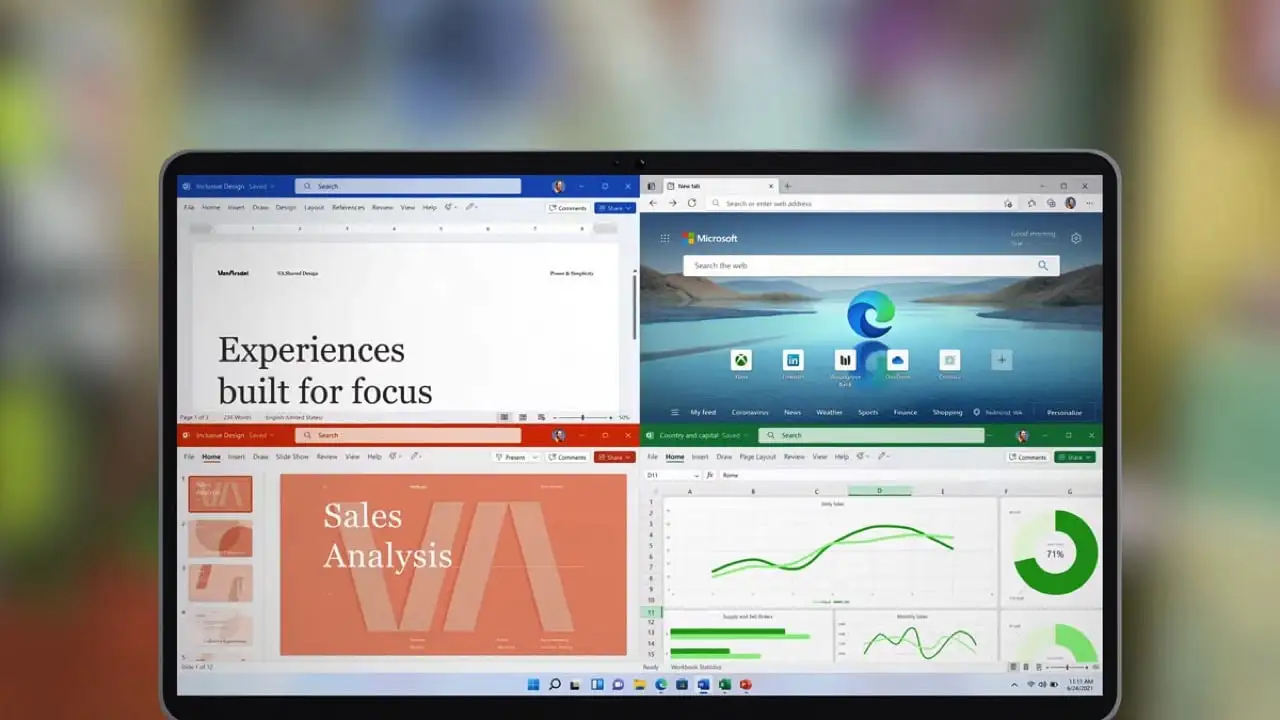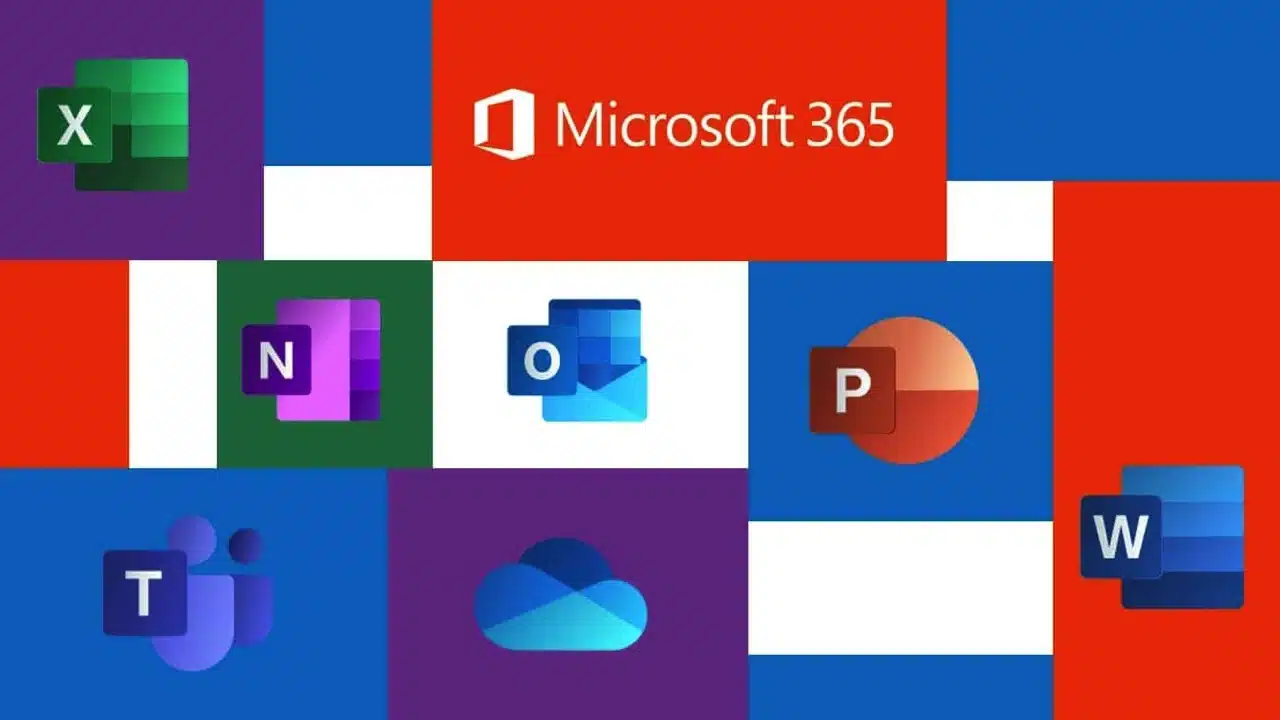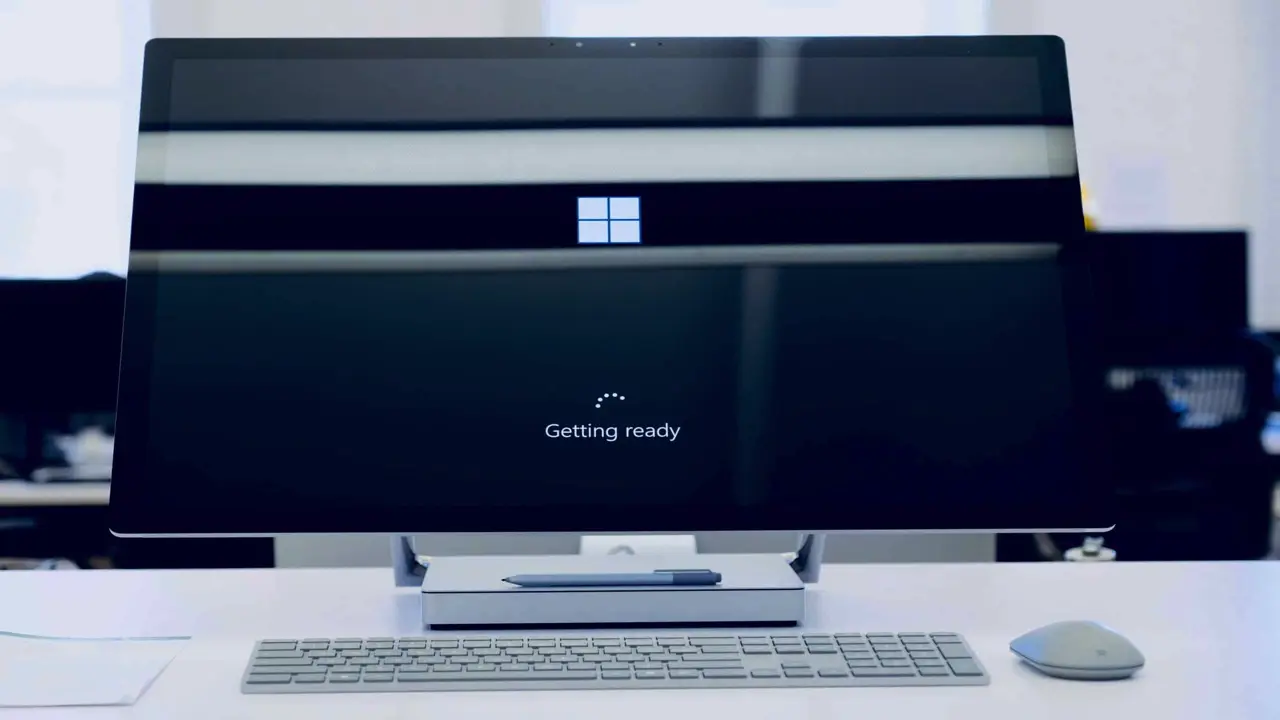Table Of Contents
How to make your battery last longer in Windows 10
So you find yourself on a long-haul flight, you have an important report to finish that your boss requires once your flight ends?
Yes you probably should have prepared this before the flight but hey life happens, doesn’t it? We often are asked so we answer the question How can I improve my battery life.
Many modern laptops state claims that they offer 10+ hours of juice but we all know that is not often a realistic expectation.
When Manufacturers put their machines to the test they are conducted in lab environments which is not the real world,
we find it somewhat deceptive but it is legal.
Let us help you get more juice from your pride and joy and show you how to make your battery last longer in Windows 10.
Use Battery Saver
Windows 10 likes to advise on how to make your battery last longer in Windows 10, however, their suggestions tend to kick in too late.
Windows 10 has a useful option on the Action Centre that allows you to be a bit more conservative with battery.
Background activity will be restricted and any push services placed on hold.
In order to switch on the service
Go to the Action Centre
Press the Battery Saver Icon
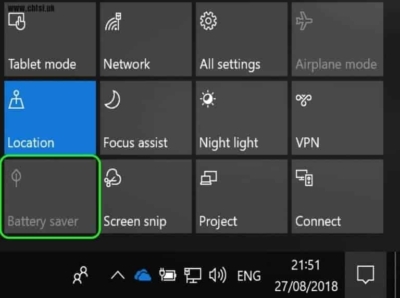
Enabling Battery Saver can also be automated when power falls below a certain level. In order to do this go to Settings > System > Battery
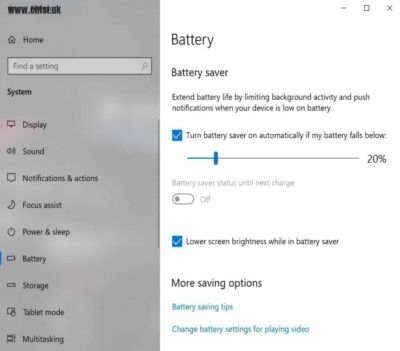
The standard is when the battery falls below 20% but you can amend this, there is a lot of options we can adjust to maximise battery but at a cost of performance. I would also make sure Lower screen brightness while in battery saver is ticked.
Decrease Screen Brightness
The biggest power drain of any device that with a display is the screen, although we can’t turn the screen off (although if we did it would last a long time) we can adjust the backlight to maximise the display. On a laptop, the display is almost the biggest drain, second only to devices with a dedicated GPU (Graphics Processing Unit).
Dropping the brightness by 10-15% can add up to 40 minutes of web browsing and up to an hour and 6 minutes in our tests for documentation work such as in Microsoft Word. On the opposite scale, we saw a drop of nearly two hours when using the maximum brightness.”
Turn Off Backlight Keyboard
Backlight keyboards do look nice, in addition, we have used them for quite some time while working on our MacBook Pros in the office. When we consider the facts though they are generally a novelty, they can be helpful but do we need them on while trying to make our machines last?
In order to allow for the longevity of the battery, we suggest turning the backlight off. To switch off you will generally find a dedicated button where the function keys are, however for some laptops you may have to hold down an Fn key and then press the corresponding backlight key.
Remove Peripherals, Hard Drives, Or Any Dongles
Any device that you have plugged into the laptop will be sucking the juice from your device, I know often the convenience of storing documents on a USB stick or external drive can be helpful but when you are conserving power it is best to operate the laptop with nothing attached.
Also just having a DVD or CD still in the drive will be taking some power as the drive will periodically spin back up to get the information about what is on the disc if you ever request the contents. The best practice would be to make sure the drive is empty.
Make Sure AntiVirus Scans & Scheduled Tasks Are Paused On Battery Power
There may be weekly or daily scans set to check things on the computer such as a scheduled full virus check or disc optimisation.
Scheduled tasks can be paused while on battery power you would need to check the individual application to make sure it can be paused.
Set A Limit To Background Processes
When you turn on your computer it is normal for a selected amount of programs to startup at the same time, this can be changed and you should check this for more than one reason as often it can be clogged with programs you would never want to open at startup.
In order to check this launch Task Manager > More Details
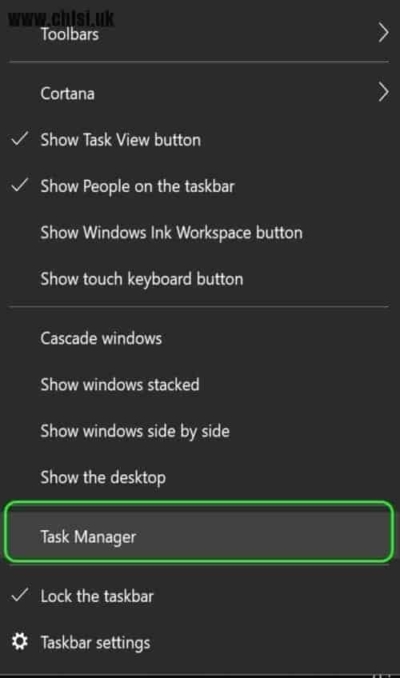
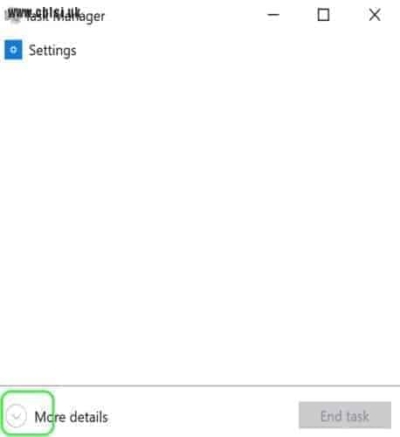
This will open the Task Manager now select Startup

The Startup screen gives you an overview of what is automatically starting up, please check these to make sure there is nothing set to run that you do not recognise or does not need to run automatically.
Remember our point was to save power while on battery but security reasons are why we should check the Startup.
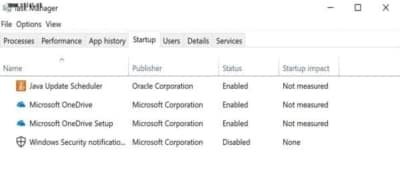
Upgrade To An SSD
While this option is not always possible,
if the machine can be upgraded then we would definitely recommend it.
The added benefits are not just battery savings, the speed difference using a Solid State Drive (SSD) and a mechanical one is becoming humungous.
Consider this most mechanical drives top out at 70MB/S and the fastest SSDs are around 3400MB/S.
If you are just browsing the internet or writing a few documents you may not notice a big difference, but the boot speeds and general use with an SSD are much better and the less strain on the machine completing actions then the less juice used up.
Get In Touch
Need expert IT assistance? Contact Hamilton Group today! Our specialists offer top-notch solutions tailored to your needs. Don’t let tech troubles hold you back.
Talk to us about your business 0330 043 0069
Or E-mail hello@hgmssp.com and one of our experts will get back to you.
Schedule A Quick Callback
The fastest way to figure out if we’re a good fit for your business is to have a quick chat about it. Schedule a 15-minute call so we can get right to the point.
Proactive, Responsive, Hamilton Group
Grab a drink and let’s have a quick chat about your business, and see how we can help you.
Book your call below or call us on 0330 043 0069


Carl Hamilton
A Message from our Founder/CEO
“We treat every client as if they were a part of our business to provide quality and comprehensive IT support that can be counted on 24/7, 365 days a year. We succeed only when you succeed.”
Let’s work together
IT Support You Can Trust
The best IT Support in Harrogate is also delivered across the UK 24/7 and we are ready to help you with all your Managed IT service needs. Services are provided in areas including Leeds, Liverpool, Manchester, Wakefield, Wetherby, York, Newcastle, Bradford, Bolton, Glasgow, Wigan, Derby, London, Luton, Birmingham, Sheffield, Peterborough, Portsmouth, Reading, Nottingham, Milton Keynes, Telford, and more.
Talk to us about partnering with an IT Support Company that cares
Move your business forward not back with HG.
Same Day Call-back.
Monday – Friday 09:00 – 17:30.
“Our email wasn’t performing very well so we asked Hamilton Group to take a look & Carl proposed to migrate us to MS Exchange.
Carl was very helpful throughout & the migration went very well.
He was on hand to sort out any teething issues, taking calls early morning & into the night, to ensure we were up & running smoothly.
Would recommend for knowledge, attention to detail & great customer service.”
Ian Porter
Fotofabric Limited