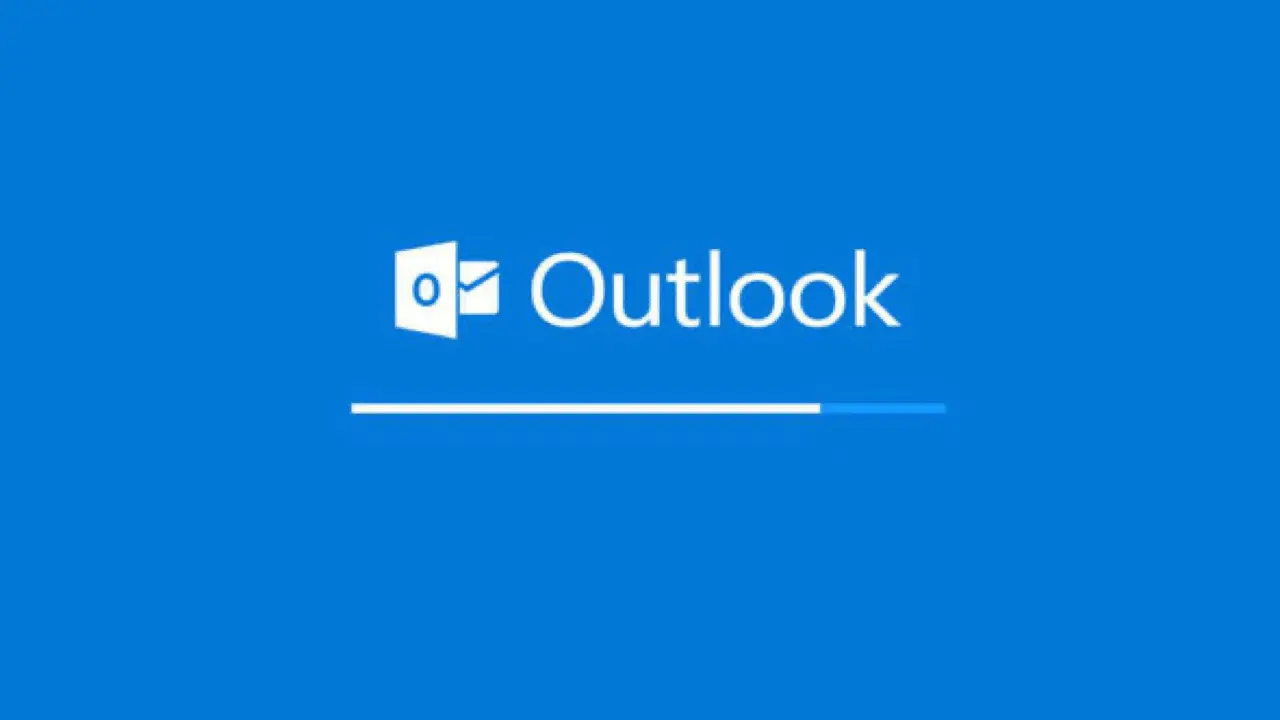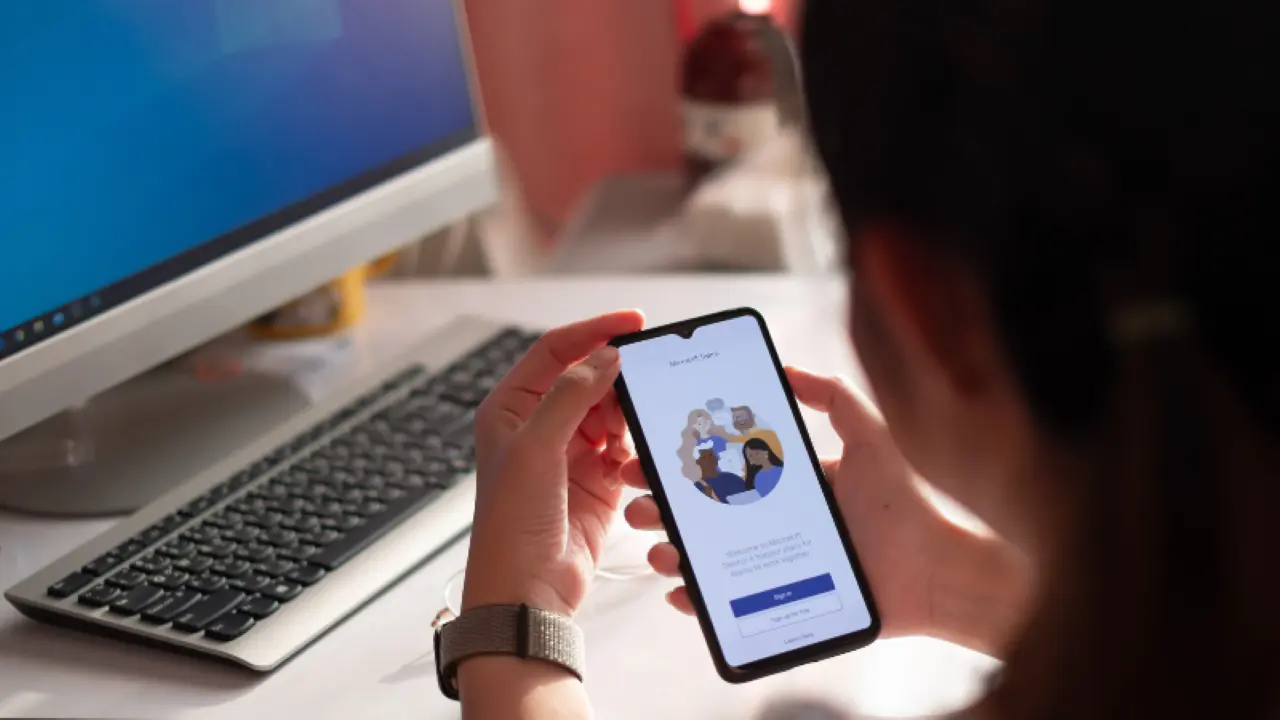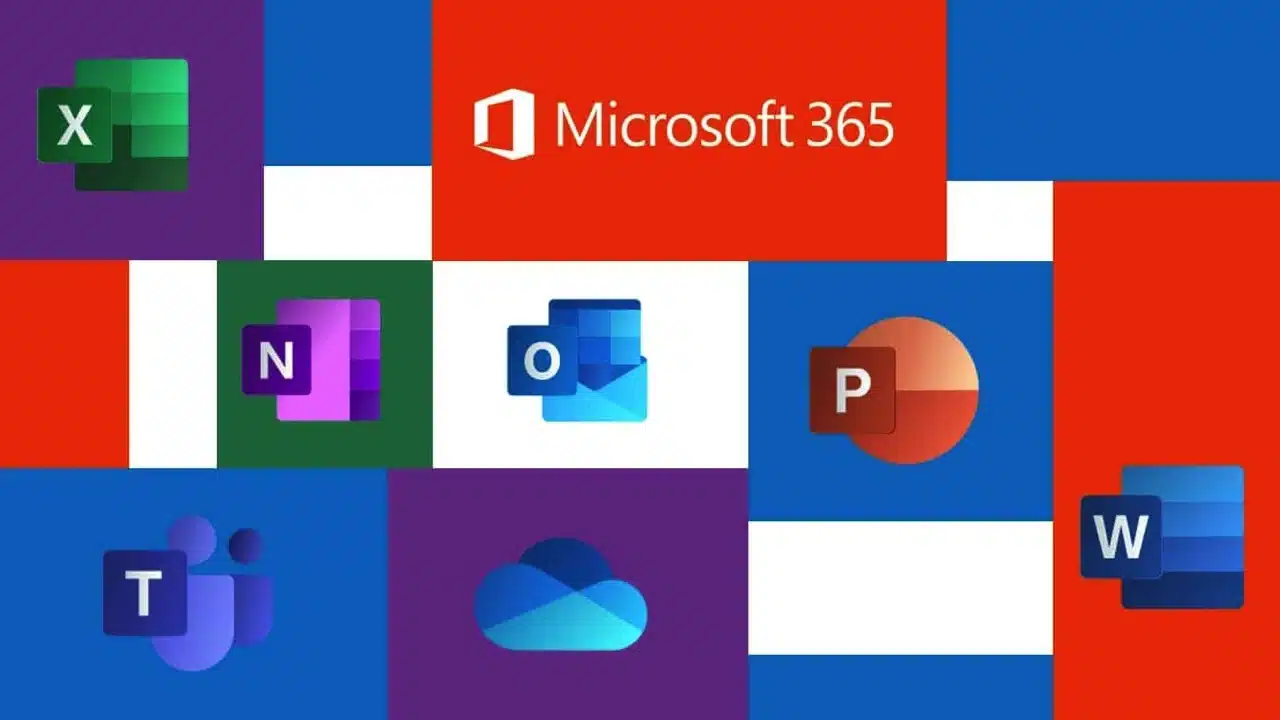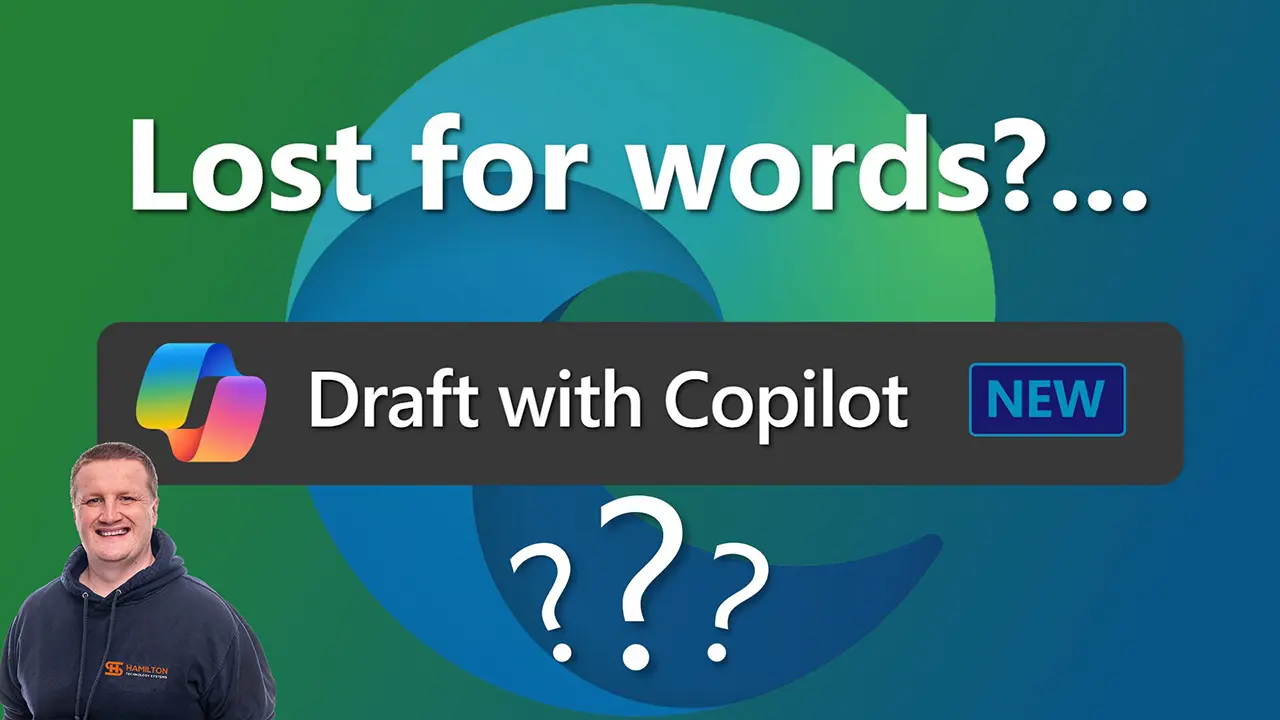Table Of Contents
How to login to Outlook for Windows & Mac
Microsoft 365 allows you to log in to receive mail from either the Mail application found within both Microsoft Windows and Mac OSX or within the Outlook application available for both Windows and Mac machines.
First, you will need a Microsoft 365 subscription unless you have a standalone license for the application.
Download Microsoft 365
Now we need to install Microsoft 365, head over to https://office.com and log in with your credentials.
On the main page on the right-hand side, an option will appear called Install apps, use the dropdown and select your license type and the download will begin.
Please note if you do not have a license capable of downloading the desktop apps then skip this step
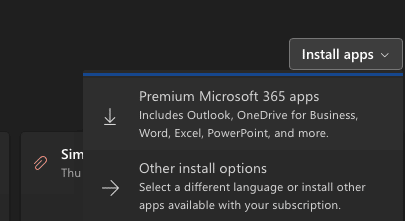
If you do not have a license with the desktop apps you will see the following screen:
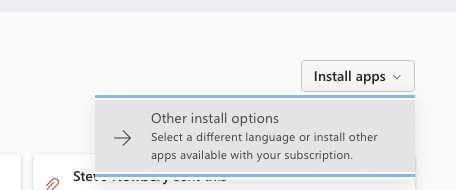
Install Microsoft 365
Once downloaded double-click the app to get started you will see a window with a slider as it installs.
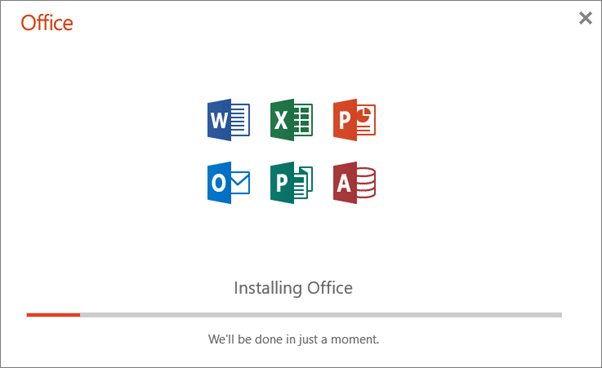
On the Mac, the installation will bring up a window to start the installation process, click Continue to start installing
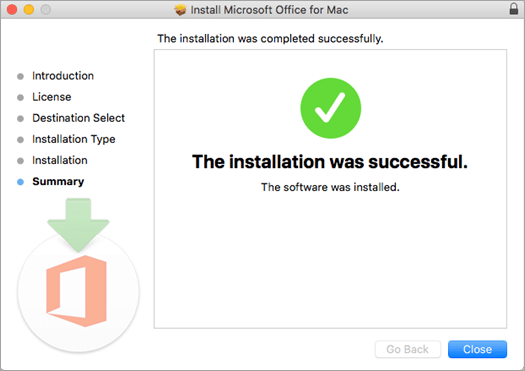
Once finished you will be ready to go. However, you will need to activate Microsoft 365 once you open your first application.
I usually do this with Word or Excel to prevent issues with setting up Outlook.
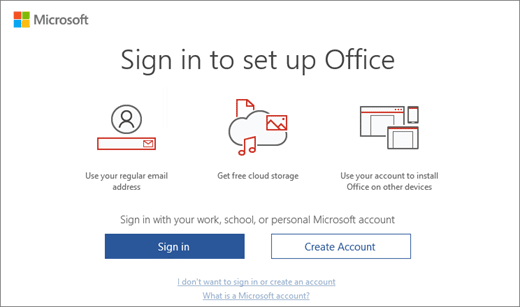
Set up Outlook for Microsoft 365
There will be more in-depth tutorials on Outlook, but we wanted to get you started with an overview on logging in.
Open Outlook from either the Start Menu /Applications Folder or Launchpad (Platform dependent)
Whether you are using a Windows or Mac you will be presented with a screen waiting for an email address.
Enter your email and click connect to get started:
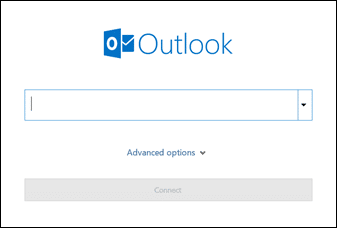
Outlook will then pop up with a white login box for Microsoft 365, enter your credentials and log in.
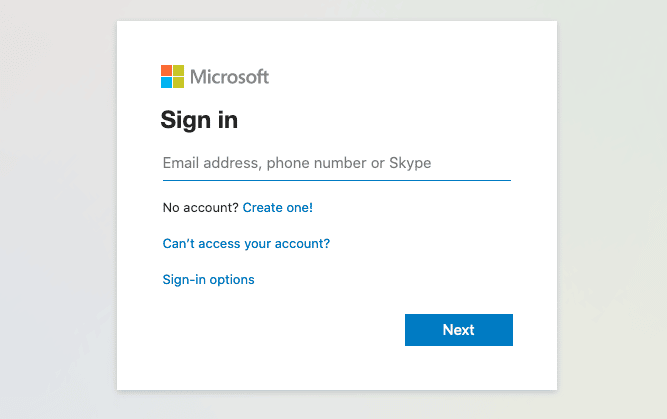
Set up Outlook for Android and IOS
We often get requests for help setting up Outlook on mobile devices, setup on both devices is almost identical.
The only difference is Android uses the Play store and IOS uses the Appstore.
Android install
First, go to the Play Store and search for Outlook and tap install:
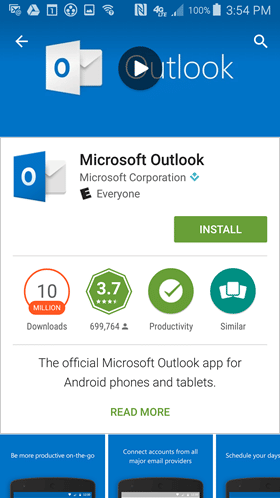
Once installed tap open or access the Outlook application from the home screen.
From here you need to select the Get Started button and enter your email address as on the Desktop.
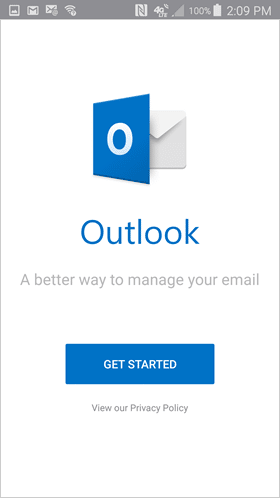
When asked about the type of account select Office 365:

You may be asked to then authenticate your account by an authenticator app such as Microsoft Authenticator, or it will ask you to log in.
Once added you’ll be asked if you want to add another or you can select maybe later.
You’ll then be taken to your inbox.
IOS install
First, go to the App Store and search for Outlook and tap Get.
Once installed tap open or access the Outlook application from the home screen.
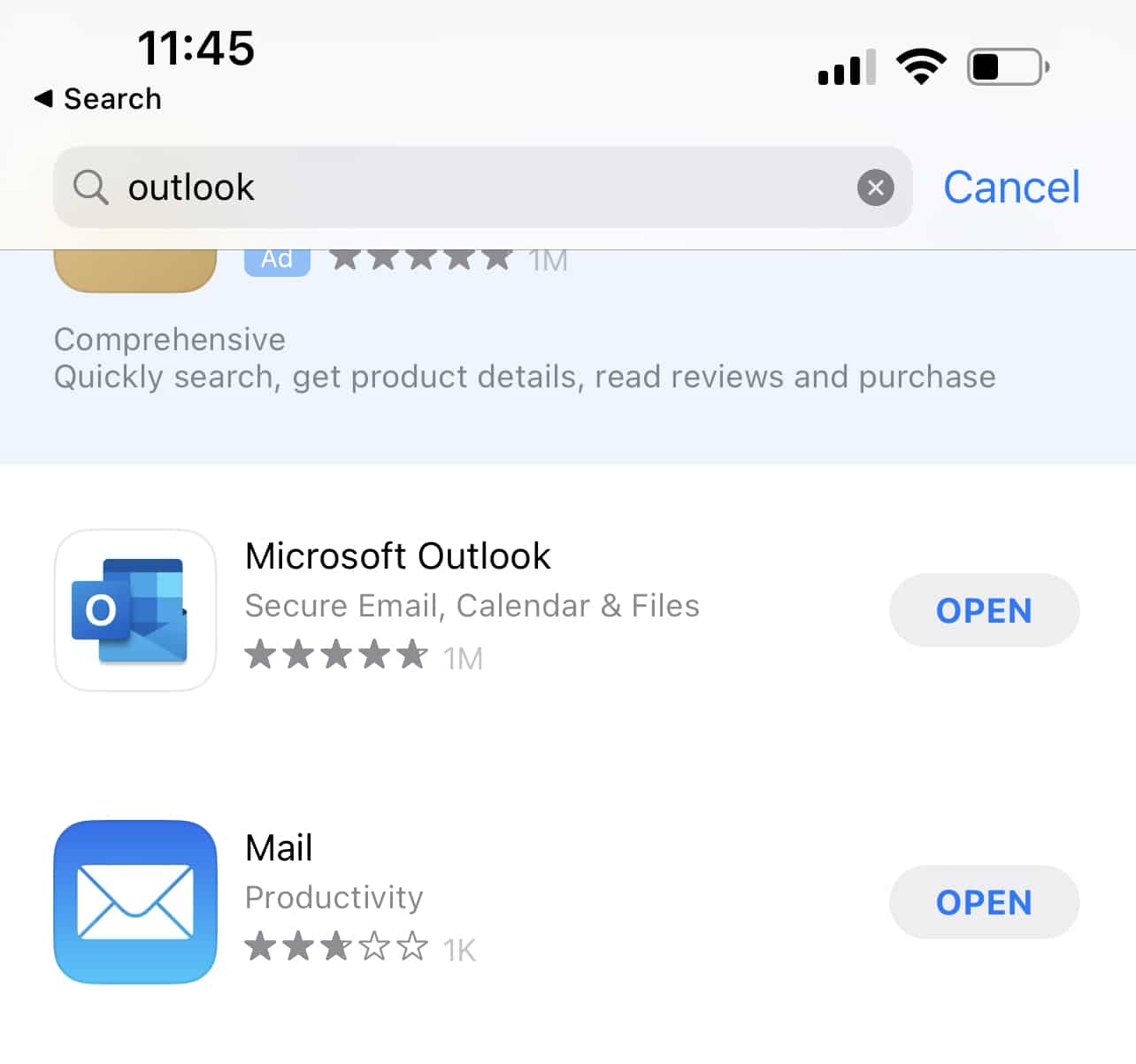
From here you need to select the Get Started button and enter your email address as on the Desktop.
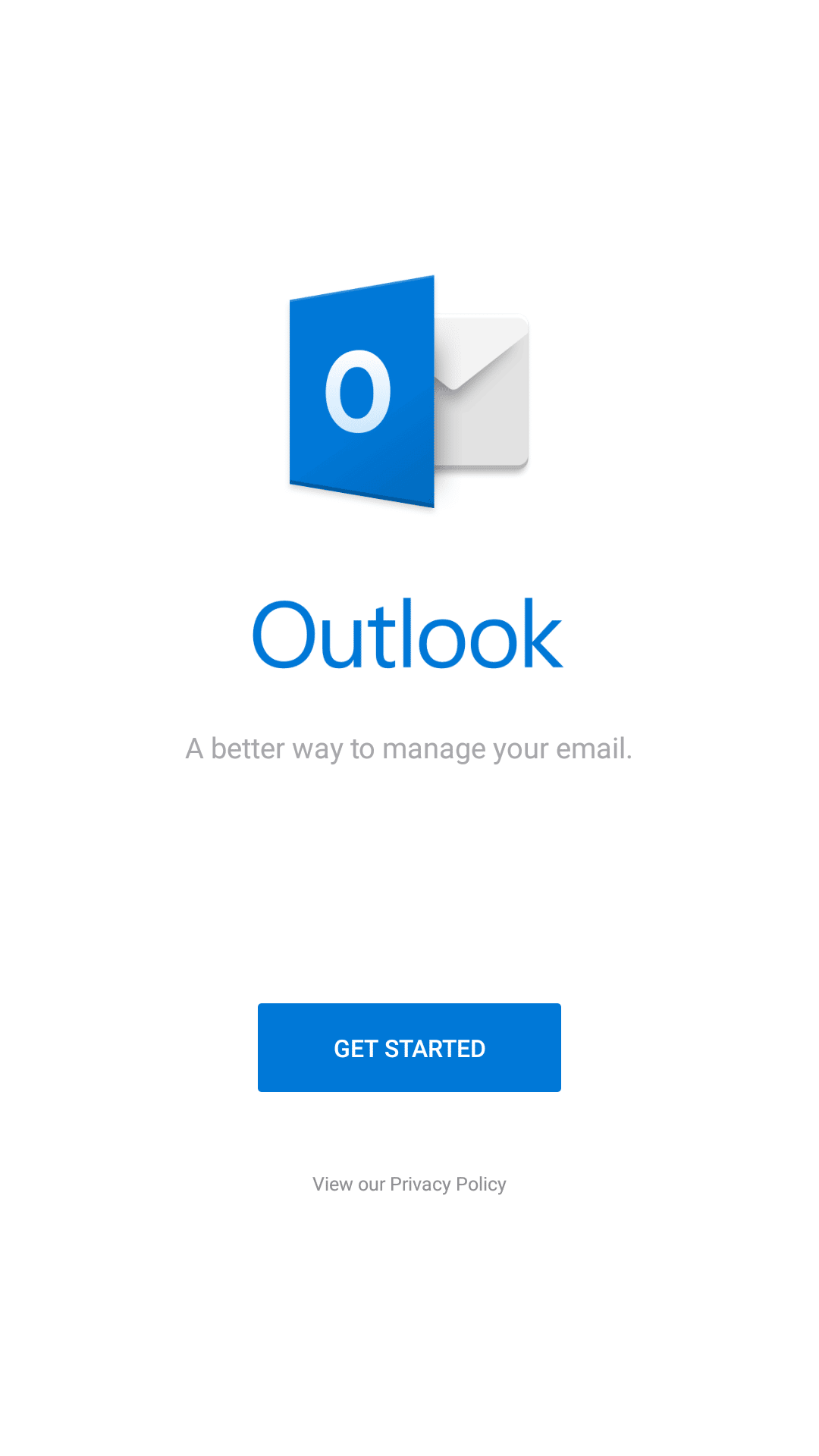
When asked about the type of account select Office 365:

You may be asked to then authenticate your account by an authenticator app such as Microsoft Authenticator, or it will ask you to log in.
Once added you’ll be asked if you want to add another or you can select maybe later.
You’ll then be taken to your inbox.
Get In Touch
Need expert IT assistance? Contact Hamilton Group today! Our specialists offer top-notch solutions tailored to your needs. Don’t let tech troubles hold you back.
Talk to us about your business 0330 043 0069
Or E-mail hello@hgmssp.com and one of our experts will get back to you.
Schedule A Quick Callback
The fastest way to figure out if we’re a good fit for your business is to have a quick chat about it. Schedule a 15-minute call so we can get right to the point.
Proactive, Responsive, Hamilton Group
Grab a drink and let’s have a quick chat about your business, and see how we can help you.
Book your call below or call us on 0330 043 0069


Carl Hamilton
A Message from our Founder/CEO
“We treat every client as if they were a part of our business to provide quality and comprehensive IT support that can be counted on 24/7, 365 days a year. We succeed only when you succeed.”
Let’s work together
IT Support You Can Trust
The best IT Support in Harrogate is also delivered across the UK 24/7 and we are ready to help you with all your Managed IT service needs. Services are provided in areas including Leeds, Liverpool, Manchester, Wakefield, Wetherby, York, Newcastle, Bradford, Bolton, Glasgow, Wigan, Derby, London, Luton, Birmingham, Sheffield, Peterborough, Portsmouth, Reading, Nottingham, Milton Keynes, Telford, and more.
Talk to us about partnering with an IT Support Company that cares
Move your business forward not back with HG.
Same Day Call-back.
Monday – Friday 09:00 – 17:30.
“Our email wasn’t performing very well so we asked Hamilton Group to take a look & Carl proposed to migrate us to MS Exchange.
Carl was very helpful throughout & the migration went very well.
He was on hand to sort out any teething issues, taking calls early morning & into the night, to ensure we were up & running smoothly.
Would recommend for knowledge, attention to detail & great customer service.”
Ian Porter
Fotofabric Limited