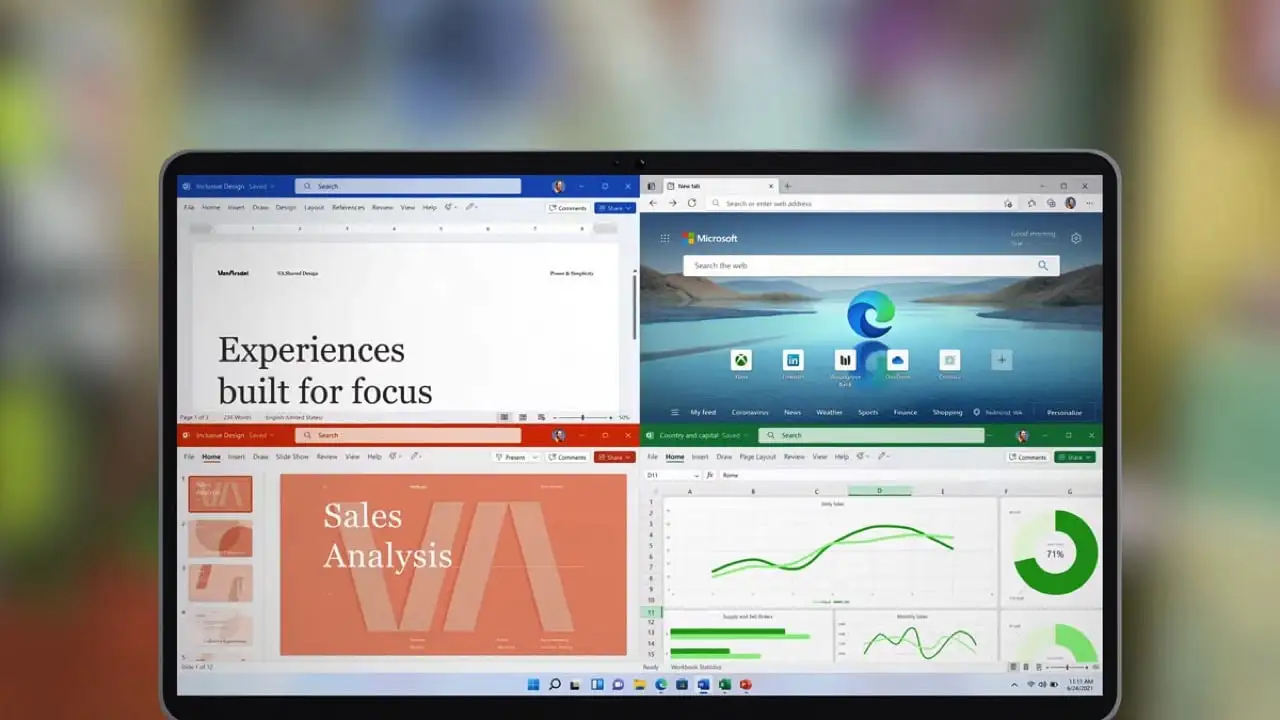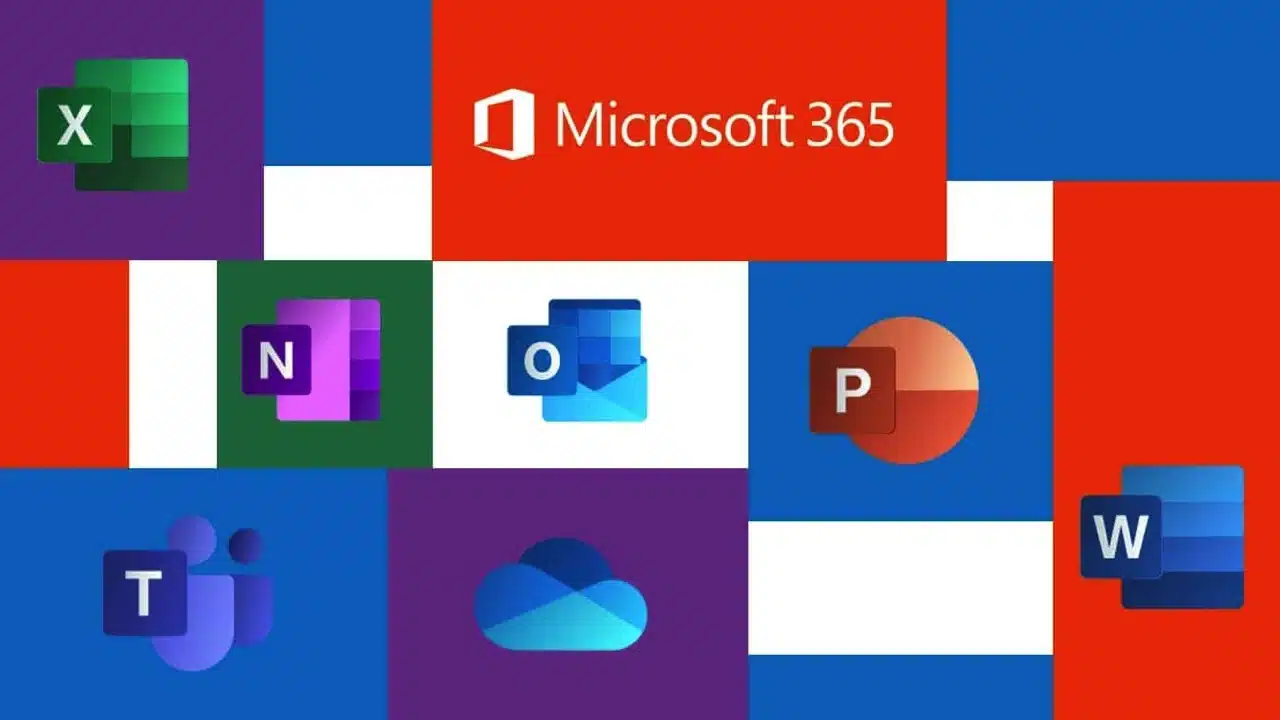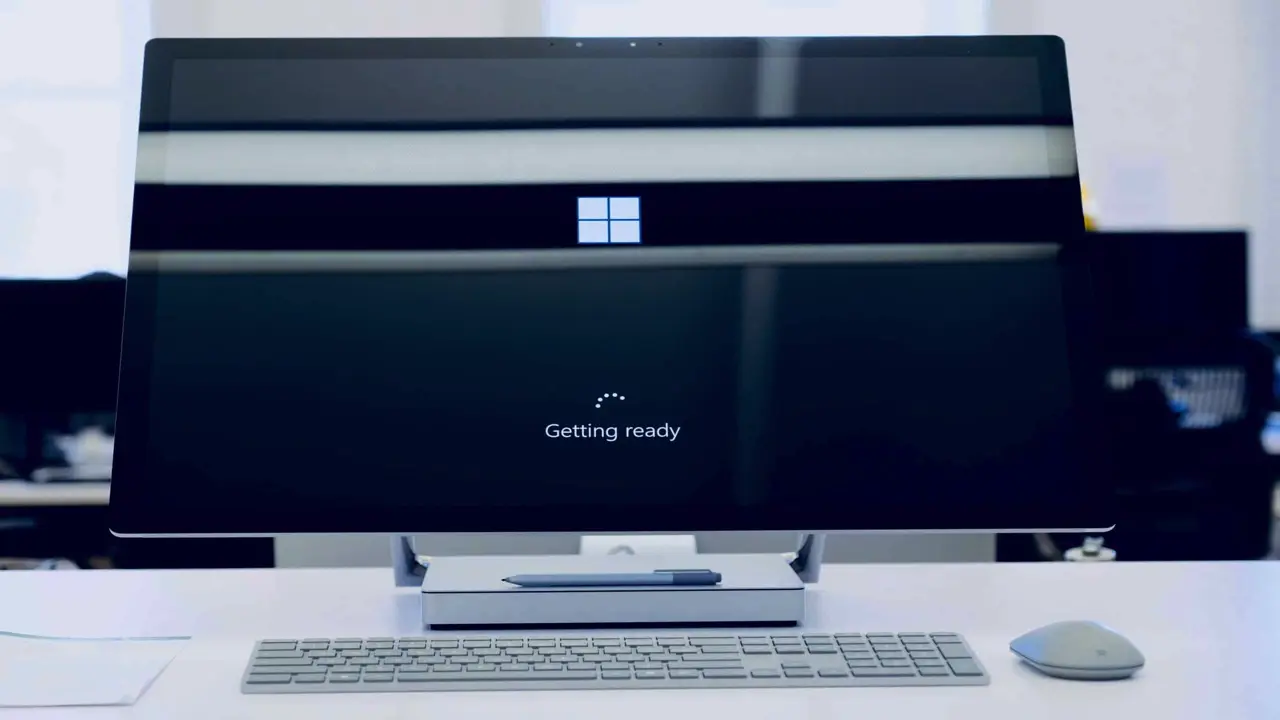Table Of Contents
If you want to adjust your sleep settings on a Mac, there are three main types of sleep modes for Apple desktops and portables.
The three modes are Sleep, Hibernation, and Safe Sleep. There are different reasons that you may wish to use the available settings, let’s go through the options below and help you to adjust the sleep settings on a Mac.
Adjust your sleep settings on a Mac
Sleep
Sleep mode is used by most Mac desktops, it essentially means that the components in the Mac are put to sleep but the RAM remains active.
This enables the Mac to quickly wake from slumber and allows you to keep on working.
Hibernation
The use of hibernation was very popular in the early days of Windows and the feature has been built into the Mac as well.
The contents of the RAM are copied to a file on the drive, this allows you to save the current state and can resume work and all the applications, browsers and files will be opened as you left them.
This process does make the startup and shutdown process take longer, just as the shutdown requires the content of RAM to be copied to the drive when you turn the machine on those contents are written back to RAM from the drive.
Safe Sleep
In a similar way to the sleep mode, the contents are stored in the RAM and this remains active while the Mac sleeps.
The wake-up time is very fast due to this procedure.
We call it safe sleep because as a backup the contents of the RAM are stored on the drive, this will enable you to recover any data should a power failure happen.
Safe sleep is the standard for Mac portables now, Standby time does generally last a long time but there is always that chance that either you forgot to charge the device or left it on standby for too long.
How do I find out what sleep mode my Mac is using?
You can find out what the current setting is by opening Terminal, this can be found by going to Applications > Utilities > Terminal and then enter:
pmset -g | grep hibernatemode
You will then be given the current mode as below.
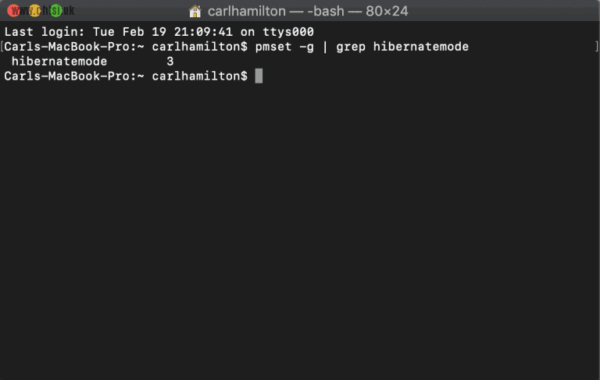
In this case, I used my own Mac as an example and this returned 3 which is the default for newer Macs. The possible results are as below:
Hibernatemode 0
Zero is a normal sleep setting for Mac desktops.
Hibernatemode 1
This was used for older portable devices and is not frequently used anymore.
Hibernatemode 3
Normal mode used for Mac portables and this is for the safe sleep setting.
Hibernatemode 25
This is the full hibernate mode used on newer Macs – This can increase battery life but it can take longer to sleep and also wake. Prior to hibernating it forces inactive pages to the disk.
In order to reduce the memory footprint pages are not directly loaded back into memory straight away, the downside is that this will cause page writes to the drive, and applications/files can take longer to load after sleep.
Standby mode
Standby has been used since 2013, most newer Macs support this feature.
Depending on the time setting, Standby mode is automatically activated providing that there are no devices plugged in such as USB devices or SD Cards.
Moving between Standby and waking can be done by opening the lid on your computer, moving the mouse around, or pressing a key on the keyboard.
Standby mode can be used for up to two to three weeks, if you allow the Mac to be discharged then you will need to connect the power adapter to fully charge and it is possible that permanent damage can be caused.
Overall reducing the lifespan of the supplied battery.
How do you adjust your sleep settings on a mac
If you still want to adjust your sleep settings on a Mac then keep reading, however, please be aware of the risks of unexpected behaviour with your Mac.
Sleep mode can be changed on the Mac.
However, if your Mac is older than 2005 then we recommend that you don’t adjust the settings.
Using an unsupported sleep setting could lead to data loss and unexpected behaviour. If you still wish to make a change then you can do so with the following command:
sudo pmset -a hibernatemode X
Simply replace X with the corresponding number from the sleeping table above.
Get In Touch
Need expert IT assistance? Contact Hamilton Group today! Our specialists offer top-notch solutions tailored to your needs. Don’t let tech troubles hold you back.
Talk to us about your business 0330 043 0069
Or E-mail hello@hgmssp.com and one of our experts will get back to you.
Schedule A Quick Callback
The fastest way to figure out if we’re a good fit for your business is to have a quick chat about it. Schedule a 15-minute call so we can get right to the point.
Proactive, Responsive, Hamilton Group
Grab a drink and let’s have a quick chat about your business, and see how we can help you.
Book your call below or call us on 0330 043 0069


Carl Hamilton
A Message from our Founder/CEO
“We treat every client as if they were a part of our business to provide quality and comprehensive IT support that can be counted on 24/7, 365 days a year. We succeed only when you succeed.”
Let’s work together
IT Support You Can Trust
The best IT Support in Harrogate is also delivered across the UK 24/7 and we are ready to help you with all your Managed IT service needs. Services are provided in areas including Leeds, Liverpool, Manchester, Wakefield, Wetherby, York, Newcastle, Bradford, Bolton, Glasgow, Wigan, Derby, London, Luton, Birmingham, Sheffield, Peterborough, Portsmouth, Reading, Nottingham, Milton Keynes, Telford, and more.
Talk to us about partnering with an IT Support Company that cares
Move your business forward not back with HG.
Same Day Call-back.
Monday – Friday 09:00 – 17:30.
“Our email wasn’t performing very well so we asked Hamilton Group to take a look & Carl proposed to migrate us to MS Exchange.
Carl was very helpful throughout & the migration went very well.
He was on hand to sort out any teething issues, taking calls early morning & into the night, to ensure we were up & running smoothly.
Would recommend for knowledge, attention to detail & great customer service.”
Ian Porter
Fotofabric Limited